In this post we are going to look at using PowerShell to search and delete specific or all calendar meetings and appointments in an Exchange Mailbox.
Using the Exchange Management Shell or remotely connecting to the Exchange Server in PowerShell.
Query Results –
You can use the below command to firstly check to see how many meetings are currently setup in the mailbox.
-SearchMailbox -identity “UsersMailbox” -SearchQuery kind:meetings -EstimateResultsOnly
Delete all-
Then once you are happy to proceed to the actual deletion of the scheduled meetings you can use the same command just amended to include -DeleteContent instead of -EstimateResultsOnly
-SearchMailbox -identity “UsersMailbox” -SearchQuery kind:meetings -DeleteContent
To refine your search using date/time and also remove recurring meetings –
Check out the extensive guide here (How to / Fix – Delete recurring meetings using PowerShell – Exchange Mailbox)
Additional methods to refine search and deletion –
To search for a specific meeting rather than purging a mailboxes entire calendar, you can use the variety of search options available to fine tune your search.
For instance, querying both the kind of object and the subject, I can search and delete specific meeting or appointments
Search-Mailbox -identity “UsersMailbox” -SearchQuery kind:meetings,subject:”Tea Party at 5!” -DeleteContent
You can also split up multiple property restrictions with (spaces, AND, OR)
Using the same property restriction:
subject:”John Smith” subject:”Jane Smith”
subject:”John Smith” OR subject:”Jane Smith”
When you use different property restrictions, matches are based on an intersection of the property restrictions:
kind:”John Smith” subject:”Meeting”
kind:”John Smith” AND subject:”Meeting”
Such as –
Search-Mailbox -identity “UsersMailbox” -SearchQuery kind:meetings AND subject:”Tea Party at 5!” -DeleteContent
Example in action-
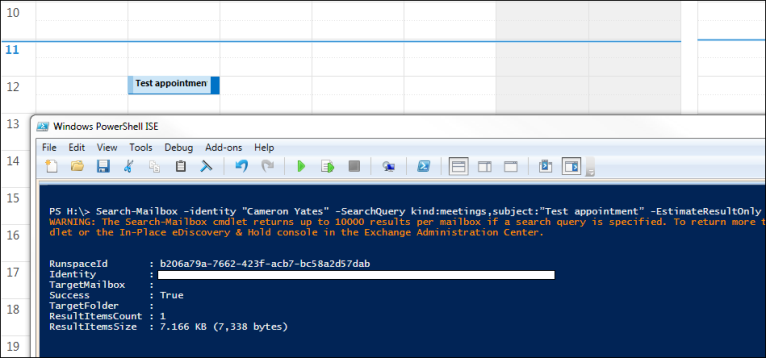
Additional search properties to refine the query-
Although the table focuses more on emails rather than calendar meetings or appointments, it can be used all the same.
| Property | Example | Search results |
| To | to:”Ben Smith” to:bsmith to:besmith@contoso.com |
Message sent to Ben Smith |
| Cc | cc:Graham Smith cc:Smithg cc:Smithg@contoso.com |
Messages with Graham Smith in the Cc field. |
| From | from:Matt Hays from:Matth from:Matth@contoso.com |
Messages sent by Matt Hays |
| Keywords in retention policy | retentionpolicy:business critical | Messages that have the Business Critical retention tag applied. |
| Time received between range | received:”2018/01/01 10:00:00..2018/02/01 13:00:00″
|
Meeting is from 01/01/2018 to 01/02/2018 |
| Sent | sent:yesterday | All messages sent yesterday. |
| Subject | Subject:”conference” | All messages where the phrase “conference” appears in the Subject field. |
| Attachments | attachment:report.pptx | Messages that have an attachment named report.pptx. The use of attachment:report or attachment:rep* returns the same results + anything else starting with “rep” |
Hope this is helpful!
Further reading – Useful Exchange PowerShell Commands – The Ultimate List.
Thanks for reading – feel free to follow and stay updated 🙂 View sysadminguides’s profile on Facebook View GuidesSysadmin’s profile on Twitter View 115372466162675927272’s profile on Google+
Pingback: How to / Fix – Delete recurring meetings using PowerShell – Exchange Mailbox | Windows SysAdmin Hub
Pingback: Useful Exchange PowerShell Commands – The Ultimate List. | Windows SysAdmin Hub
I often visit your site and have noticed that you don’t update it often. More frequent updates
will give your website higher authority & rank in google.
I know that writing posts takes a lot of time,
but you can always help yourself with miftolo’s tools which will shorten the time of creating an article to a couple of seconds.
LikeLike
I have noticed you don’t monetize your blog, don’t waste your traffic,
you can earn extra cash every month. You can use the
best adsense alternative for any type of website (they approve
all websites), for more details simply search in gooogle: boorfe’s tips monetize your website
LikeLike
I have noticed you don’t monetize sysadminguides.org,
don’t waste your traffic, you can earn extra cash
every month with new monetization method.
This is the best adsense alternative for any type of website (they approve all sites), for more
details simply search in gooogle: murgrabia’s tools
LikeLike
hello!,I like your writing so so much! share we keep up a correspondence extra approximately your post on AOL?
I need an expert on this house to resolve my problem. Maybe that’s you!
Having a look ahead to peer you.
LikeLike
I really luked thhis post i actually read your blog prewtty often,and
you’re always coming out with pretty great stuff. I shared this on myy blog,
and my followers adored it. I eally admire
thee very good ork 🙂
LikeLike
Bei mir kommt da nur ein Fehler zurück:
A parameter cannot be found that matches parameter name ‘DeleteContent’.
+ CategoryInfo : InvalidArgument: (:) [Search-Mailbox], ParameterBindingException
+ FullyQualifiedErrorId : NamedParameterNotFound,Search-Mailbox
+ PSComputerName : outlook.office365.com
Gibt es dies in der aktuellen Office365 noch?
LikeLike
Will this send cancellations to the user who created the meeting so it deletes off their calendar?
LikeLike
Forgot to also ask, will this work for O365?
LikeLike