In this post we are going to look at a ILO diagnostics error displaying problems with the internal USB/SDHC card on a server’s motherboard.
In my case the issue appeared after preforming an ILO firmware upgrade to a HP Proliant blade server.
The error in full was: (sorry about the lack of images)
Embedded Flash/SD-Card: Embedded media manager failed initialization
The way in which I tackled this error involved completely resetting the SD Card (NAND) using a XML script against the HP ILO configuration tool executable.
HP-Lights out configuration tool –
If you want to try the same process. Firstly you are going to need the HP-Lights out configuration tool found here:
You can install it on any device that has connectivity to the problem server. In my case I just installed it on the HP server displaying the error.
Creating the XML file –
Next you are going to want to create the XML file that’s going to initiate a wipe of your servers internal SD Card.
Simply open notepad, put in the contents below and save it in XML file format. So in my case I named it ResetNAND.xml
<RIBCL VERSION=”2.0″>
<LOGIN USER_LOGIN=”Administrator” PASSWORD=”Password“>
<RIB_INFO MODE=”write”>
<FORCE_FORMAT VALUE=”all” />
</RIB_INFO>
</LOGIN>
</RIBCL>
**Make sure to change the LOGIN USER_LOGIN line to contain your ILO username and password.
Save the file to the location of the HP ILO utility-
C:\Program Files (x86)\HP Lights-Out Configuration Utility
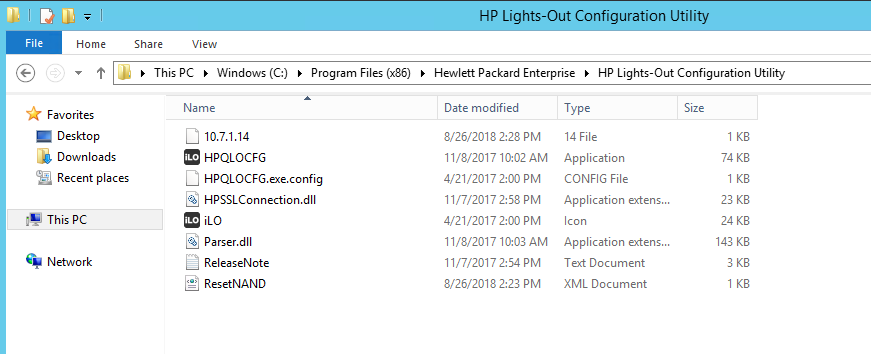
Running the XML –
Now it’s time to run the XML. First open up CMD and navigate to the HP Lights-Outs Configuration Utility directory. Follow this up by typing in the following, making sure to change the IP , the username/password to match your environment and the filename if you called your XML something different.
C:\Program Files (x86)\HP Lights-Out Configuration Utility>HPQLOCFG.exe -s <ILO server IP> -f ResetNAND.xml -u Administrator -p password
If all goes well, the ILO should drop for a small period of time before coming back up and displaying no SD card issues.
Other XML Scripts –
The great thing about this process, aside from fixing the SDCard error; is it gets you used to the notion of running XML scripts to gather more information about your ILO’s health/logs/settings. The same process can be used on other XML scripts.
HP provide a big collection of useful XML scripts here –
Hope this has been helpful!
Thanks for reading – feel free to follow and stay updated 🙂 View sysadminguides’s profile on Facebook View GuidesSysadmin’s profile on Twitter View 115372466162675927272’s profile on Google+
Awesome nice work, thanks for sharing it fixed my frustrating issues with SD on my DL360 G8 after doing an ilo upgrade!
LikeLike
the command dose nothing for me? pointers welcome
LikeLike
I just wanted to leave a comment here, as this didn’t help me at all. With this tutorial, It showed OK for a little bit and then went back to being degraded. I cannot restore my Intelligent Provisioning software or do anything related to flashing the nvram. I have tried just about everything, and I am about to chalk it up to that I have a bricked HP server, which sucks because these things are supposed to be enterprise grade but yet are such delicate pieces of machinery. Sad for HP.
LikeLike
In this case I would just go back to HP to organise a replacement controller
LikeLike
Hi after apply this fix, I came up against another warning message from Embedded Flash/SD-CARD which is “The AHS file system mount failed with (I/O error)”. Can anybody help?
LikeLike
I have tghe same problem
The AHS file system mount failed with (I/O error)”. on DL360 G7 with ILO 2.70
LikeLike
This did work for me. However, when I copied that text, pasted it into notepad, and then saved it as ResetNAND.xml, something happened in the process that changed the quotes. To fix, I went to the site Cameron provided with all the sample XML scripts from HPE, opened one of those in notepad, copied the quote character from there, replaced all the quotes in my XML file with that one, saved my file, and everything then worked just fine. I was also then able to successfully open my ResetNAND.xml file with Microsoft’s XML Notepad app, which I couldn’t do previously. Oh, and don’t forget to run notepad as Administrator if you want to save the XML file in the same folder where the iLo configuration utility is located. I hope this helps someone.
LikeLike
Also found a spcace too much in script.
This works for me:
LikeLike
hmm, script not posible to put in here.
But change ” and remove space “all”/
LikeLike
Not resolved
error goes after formatting it but again appears after reboot the system.
please help for it.
LikeLike
For everyone else who finds this page and has XML errors like I did. You need to replace all the double quotes (“) with single quotes (‘). Worked as expected once I figured that out.
LikeLiked by 1 person
THX this made my day with an older DL380 G8 today. Once the SDCard was wiped with by XML reflashing the intelligent provisioning image was a snap!!
LikeLike
please help me. i have 1000 pcs gen8 servers with ilo error
please help me
saeid.ghanbari@outlook.com
+989124236883 WhatsApp
LikeLike
YES, this did it for me, although I had to change a few things they already found here. The following script did it for me:
RIBCL VERSION=’2.0′
LOGIN USER_LOGIN=’Administrator’ PASSWORD=’YourPassword’
RIB_INFO MODE=’write’
FORCE_FORMAT VALUE=’all’/
/RIB_INFO
/LOGIN
/RIBCL
Each line do start and end with the hook open/close.
It takes a few seconds to realize something is happening, so please be patient…. After checking the ilo site of the controller if it was ready I did a reboot…. and everything is as new!
Thank you all very much!
Gr.Fred
LikeLike
seemed to work for me, thanks! although adjusted inverted commas in notepad. also ran this command for latest version:
cd: “C:\Program Files\Hewlett Packard Enterprise\HPONCFG\”
hponcfg.exe /f ResetNAND.xml
LikeLike